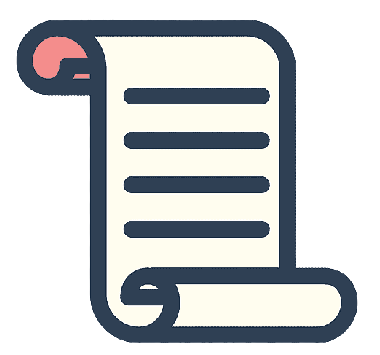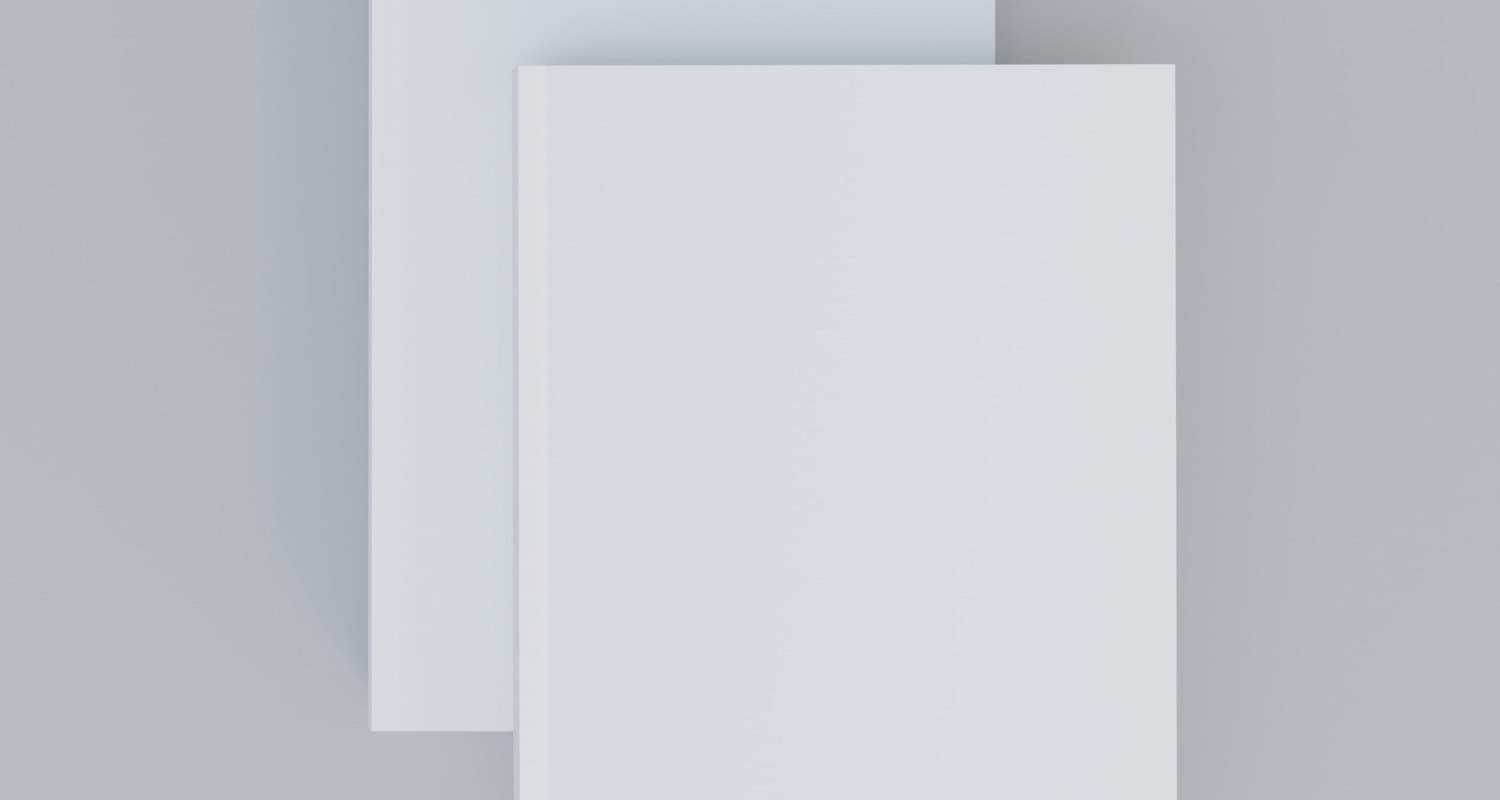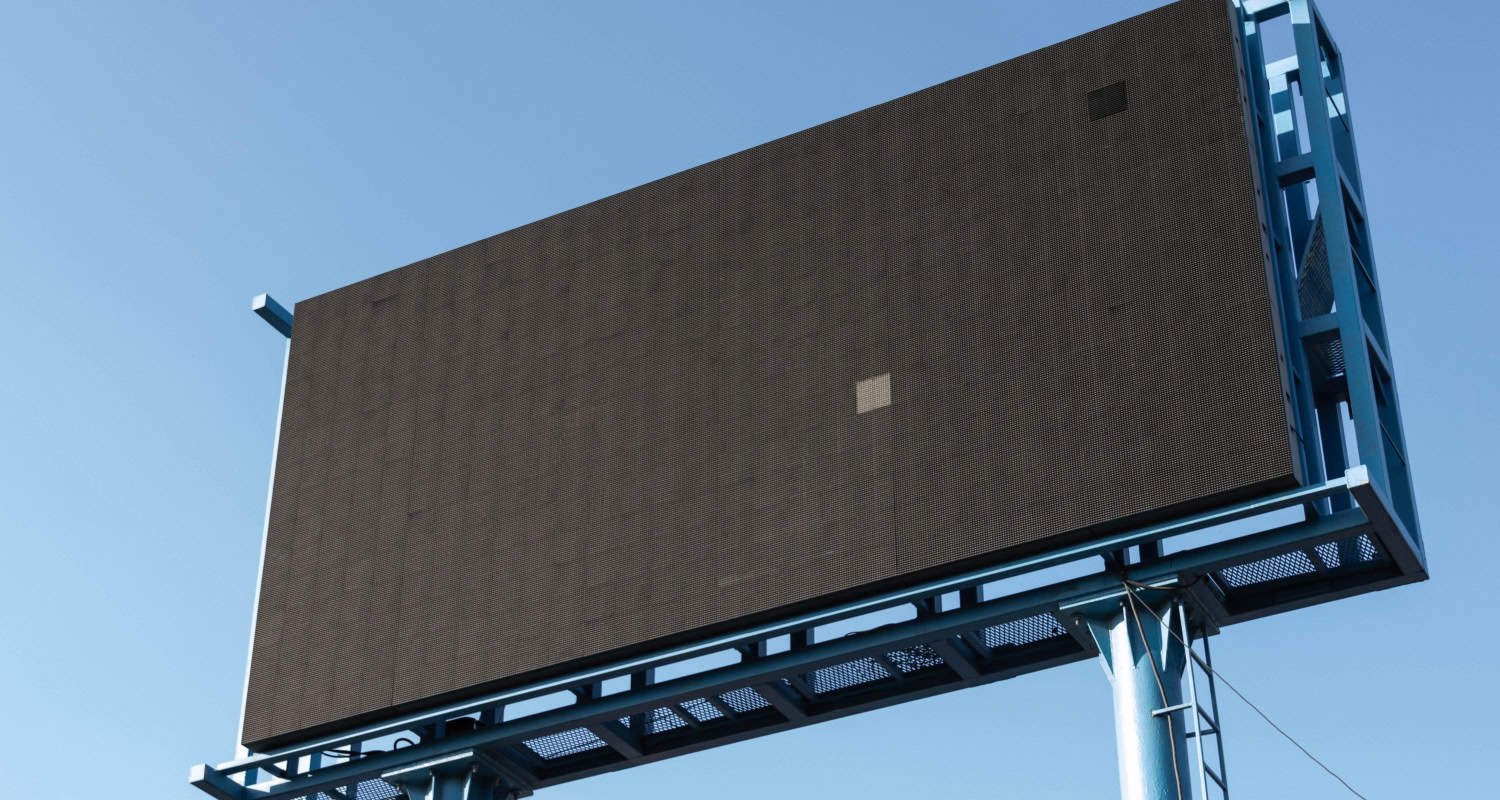With the new age of technology, typing letters has become child’s play, but while typing the letter, one thing that a person keeps on wondering about is How to change the paper size in Word?
If you are looking for how to change the paper size in Word, just follow these simple steps: Open the document in Microsoft Word, and click on the Page Layout tab. Click the Size drop-down option in the Page Setup section. and select the desired paper size. Make any other desired changes in the Page Setup section and then click on the OK button. That’s all there is to it! Your document will now be the new paper size.
In this article, we’ll show you how to change the paper size in Word, both for new documents and for existing ones.
See Also: The History Of Paper | Different Types Of Paper
Table of Contents
What is a Word Document?
Before understanding how to change the paper size in Word, let’s understand that documents are made, edited, and formatted by Microsoft Word users. It is available on mobile devices, macOS, and Windows. It belongs to the Microsoft Office lineup of productivity tools.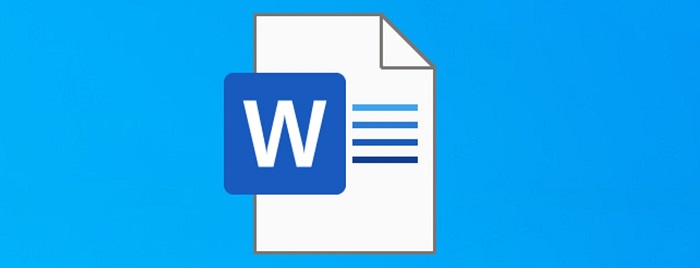 It’s simple to produce documents with a professional appearance with Word’s various features. It has capabilities for text formatting, such as paragraph alignment, bullet points, and font size and style changes. Additionally, it includes tools for adding graphics, tables, and other media to your papers.
It’s simple to produce documents with a professional appearance with Word’s various features. It has capabilities for text formatting, such as paragraph alignment, bullet points, and font size and style changes. Additionally, it includes tools for adding graphics, tables, and other media to your papers.
Word has more advanced features for tasks such as creating and editing long documents, such as reports and dissertations. For example, it includes features for adding citations and bibliographies, creating the table of contents and adding footnotes and endnotes.
Word is widely used in business and academic settings and is the de facto standard for word processing software. It is also famous for personal use, as it is easy to use and has many features.
Different Paper Sizes
Before knowing How to change paper size in Word, one should always know about Several paper sizes that are available d in Microsoft Word, including the following: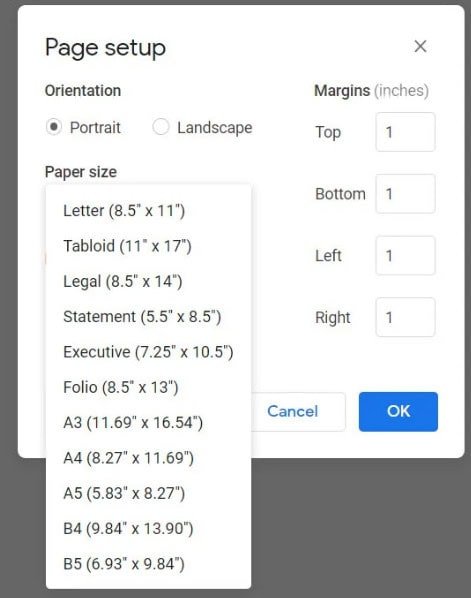
- The letter (8.5 x 11 inches): utilized for letters, reports, and proposals, is the most widely used paper size in the US.
- The legal format, which is substantially bigger than letter size and is frequently used for legal documents like contracts and wills, is 8.5 x 14 inches.
- A4 (210 x 297 millimeters): This is Europe’s most common paper size and is often used for business documents, such as invoices and letters.
- A3 (297 x 420 millimeters): This size is slightly larger than A4 and is often used for presentations and diagrams.
- Tabloid (11 x 17 inches): This size is more significant than letter size and is often used for posters, flyers, and other marketing materials.
- Ledger (17 x 11 inches): This size is more significant than a tabloid and is often used for large documents, such as maps and blueprints.In addition to these standard paper sizes, Microsoft Word allows you to create custom paper sizes by specifying your dimensions. This can be useful if you need a size not available in the standard list. If you are looking for how to change the paper size in Word, then this piece of information is essential.
See Also: A Paper Sizes – A0, A1, A2, A3, A4, A5, A6, A7, A8, A9, A10
How To Change The Paper Size In Word?
We have learned about the different paper sizes available. Now, the different paper sizes can be set accordingly for Microsoft Word.
Paper size is an important consideration when creating a document in Microsoft Word. Whether you’re working on a letter, a report, or a proposal, you must ensure that the paper size you choose is appropriate for the document and the printer you’ll be using.
In these following steps, we’ll show you how to change paper size in Word, both for new documents and for existing ones.
- Open the document in Word.
Before changing the paper size in Word, you need to have a document open. So, how to change the paper size in Word is If creating a new document, open Word and start typing.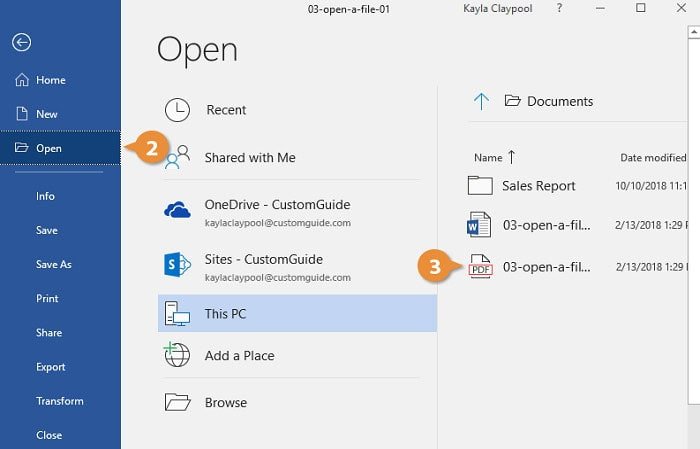 If you’re working on an existing document, open the file in Word by double-clicking on it or using the “Open” command in the “File” menu.
If you’re working on an existing document, open the file in Word by double-clicking on it or using the “Open” command in the “File” menu. - Go to the “Page Layout” tab.
Click on the “Page Layout” tab present on the ribbon at the top of the window after opening your document in Word. One can find options for formatting their work on this tab, such as margins, paper size, and orientation.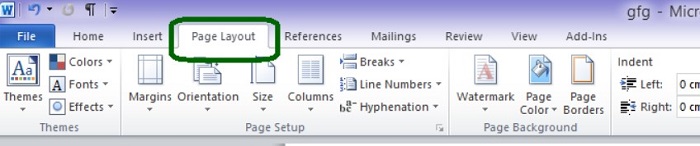
- Click on the “Size” option.
Click the “Size” option under the Page Setup group on the “Page Layout” tab. By doing so, a drop-down menu including a list of available paper sizes will appear.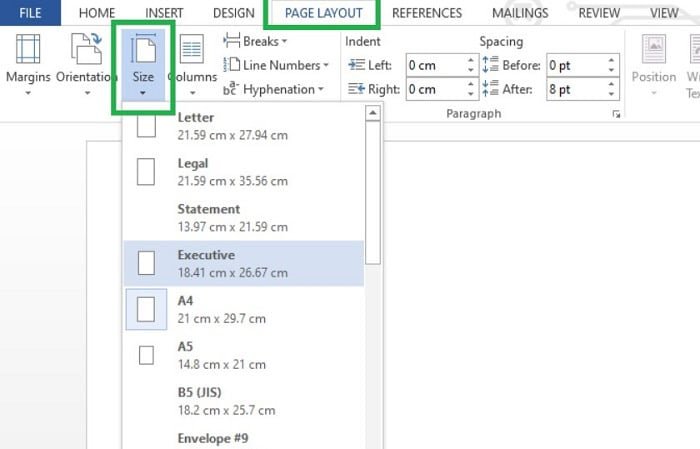
- Select the desired paper size
Select the one you want to use for your document from the list of available paper sizes. If you’re not sure which size to choose, here are some standard paper sizes and their typical uses:- Letter (8.5 x 11 inches): It is the most typical sheet size in the US and frequently uses proposals, reports, and letters. The legal format, slightly bigger than letter size and frequently uses for legal documents like contracts and wills, is 8.5 x 14 inches.
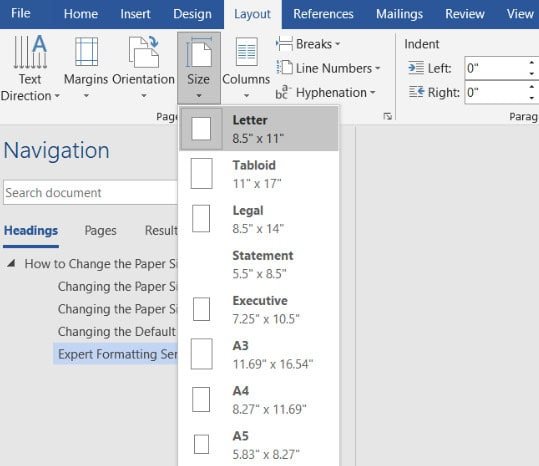
- A4 (210 x 297 millimeters): Europe’s most common paper sizes are in business documents, such as invoices and letters.
- A3 (297 x 420 millimeters): This size is slightly larger than A4 for presentations and diagrams.
- Letter (8.5 x 11 inches): It is the most typical sheet size in the US and frequently uses proposals, reports, and letters. The legal format, slightly bigger than letter size and frequently uses for legal documents like contracts and wills, is 8.5 x 14 inches.
- Create a custom paper size (optional)
Imagine that the list needs the paper size you’re looking for. Then, you can design a custom paper size by clicking “More Paper Sizes” from the drop-down menu. It will open the Page Setup box, where you may specify the specifics of your custom paper size under the “Paper” tab. Enter the width and height of your custom paper size in the appropriate fields. And then click “OK” to apply the changes.
It will open the Page Setup box, where you may specify the specifics of your custom paper size under the “Paper” tab. Enter the width and height of your custom paper size in the appropriate fields. And then click “OK” to apply the changes. - Click “OK” to apply the changes.
Once you’ve selected the paper size you want to use, click “OK” to apply the changes.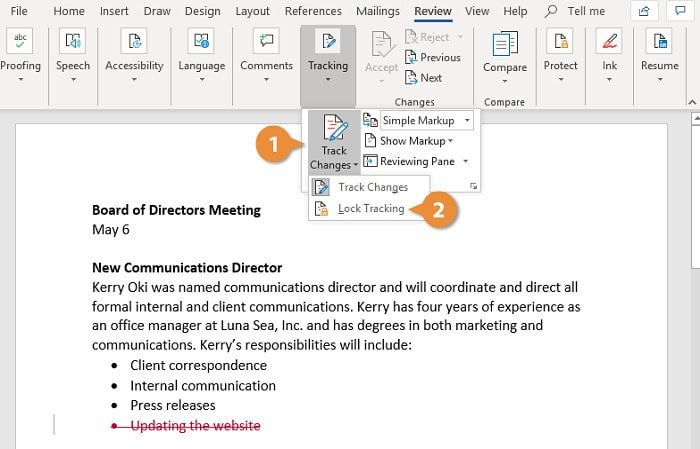 Update the paper size of your document to match your selection. Voila, you have now learned how to change the paper size in Word.
Update the paper size of your document to match your selection. Voila, you have now learned how to change the paper size in Word.
FAQs
How to Change Word's default paper size?
Word's 'Letter' paper size is 8.5 x 11 inches by default. However, you can alter the default size of all new documents if you routinely use one other than the default. You won't have to adjust the paper size for every new document you make if you do it this way. Go to Layout > Size > More Paper Sizes to do this. Next, click 'Paper' and then the drop-down arrow next to 'Paper Size' in the 'Page Setup' dialogue box.
What happens in Word when you alter the page size?
Future papers that utilize the normal. Dot template will adopt the new settings if you alter the recommended paper size or margins for Word's format to create new documents (standard. dotm). Only documents based on that template will use the modified settings if you alter the desired paper size or margins for a document dependent on another template.
How to change the paper size in Word?
Word uses the standard paper size and margins saved in a template when creating a new document (regular. dotm). You can change Word's defaults when creating a new document if you commonly use a paper size different from the default (for instance, US Legal). In addition, you can use this document to define your new default margins. We hope now you got the answer of how to change the paper size in Word.
How to add a Section Break?
Position the pointer wherever you would like the new paper size to begin. Choose Multiple Paper Sizes at the bottom of the Layout > Size window. Choose a size from the dialogue box's Paper tab (or, for a custom paper size, enter a width and height in the fields below the drop-down menu). Select This point onward in the Change to section, then click OK. Add a section break just before your cursor location. For example, the following page will use the new paper size. You can manually insert section breaks and modify the page size using the Size menu on the main ribbon.
Conclusion
One requires only a few easy steps to change the print size in Word. First, you can select the appropriate paper size, whether working on a new or current document. Then, print your document in the proper size and with a professional appearance. How to change the paper size in Word is covered in this tutorial.
See Also: Dimensions of A Paper Sizes in Metres, Centimetres, Feet, Yards & HPGL