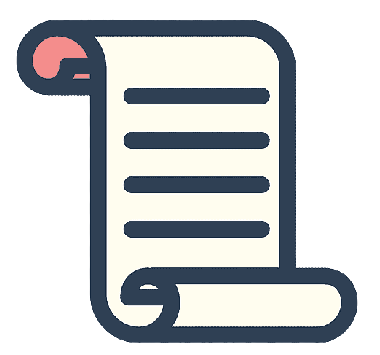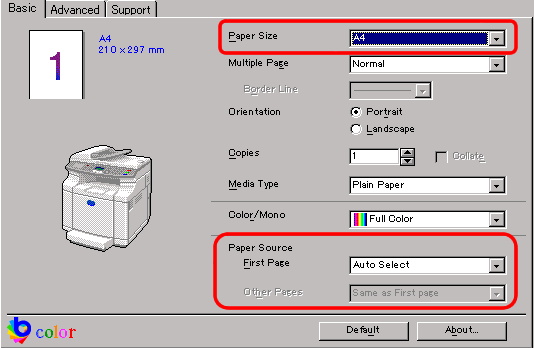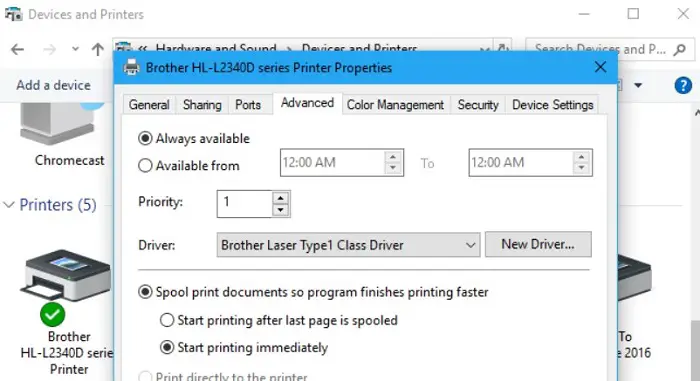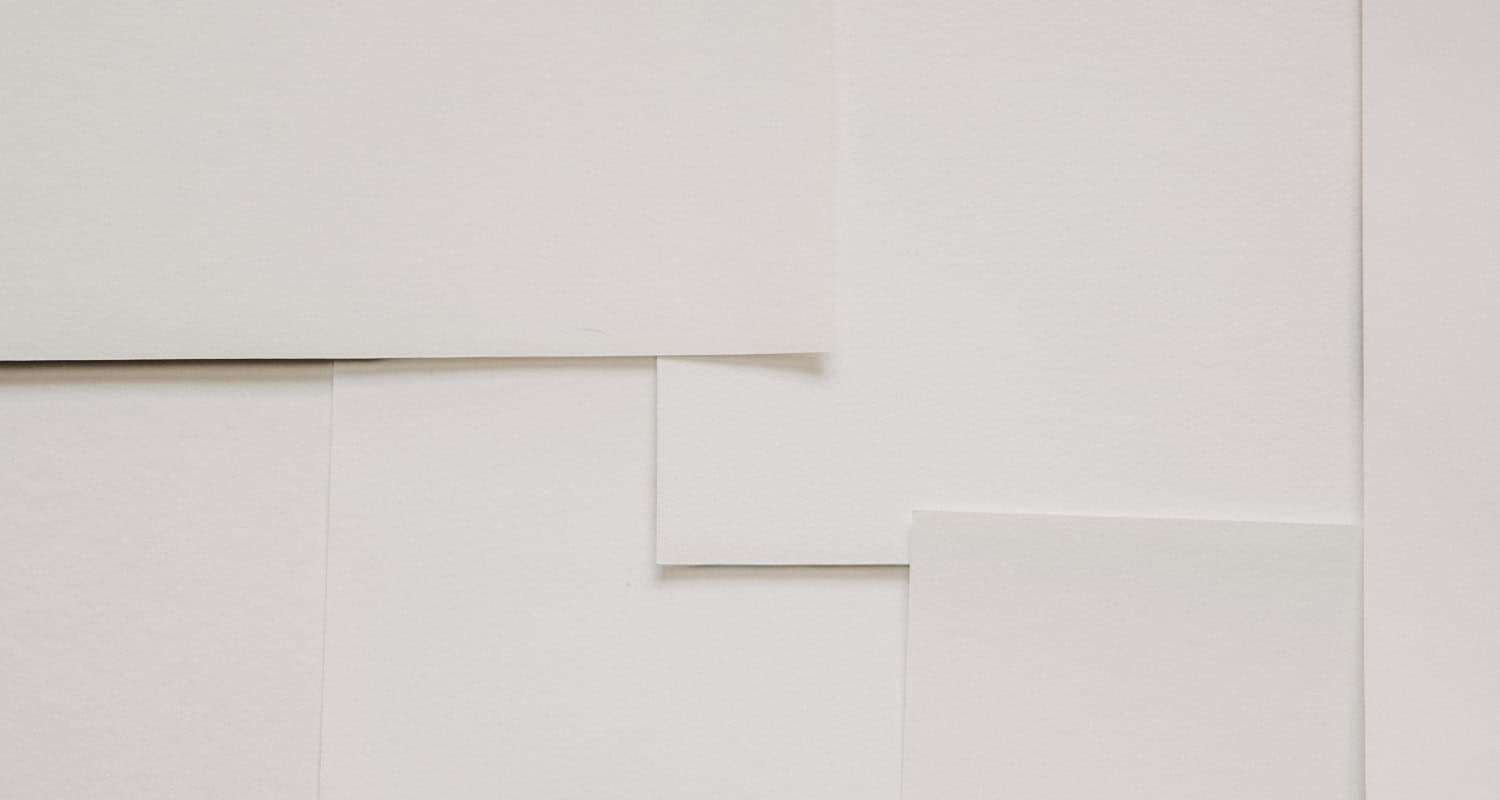Sometimes when we are printing, a mismatch can occur, and it can cause a lot of annoyance among the users as it not only wastes paper but is also a time-consuming process to overwrite it, so if you want to know how to override paper size mismatch, Read on till the end to find out more.
You should override the paper size setting in the printer’s driver if your printer cannot print on the appropriate paper size. To do this, click on your printer in the Printers control panel, then pick Properties from the context menu. Choose the Paper tab and the appropriate paper size from the drop-down list in the Printing Defaults window. To save your changes, click OK.
See Also: Executive Paper Size
This article will give you a detailed tutorial on overriding paper size mismatch, so read on till the end to get the solutions for your queries. In this article, we will include what paper mismatch is, different sizes of paper, how to override paper size mismatch, etc.
See Also: Dimensions of A Paper Sizes in Metres, Centimetres, Feet, Yards & HPGL
Table of Contents
What is Paper Mismatch?
Error messages stating “Paper Mismatch” or “Paper Size Mismatch” can appear when the size of the paper specified in the printer settings differs from the paper, envelopes, or other media inserted in the printer tray or feeder. This error message is a safety feature built into your printer to prevent wasting ink or toner.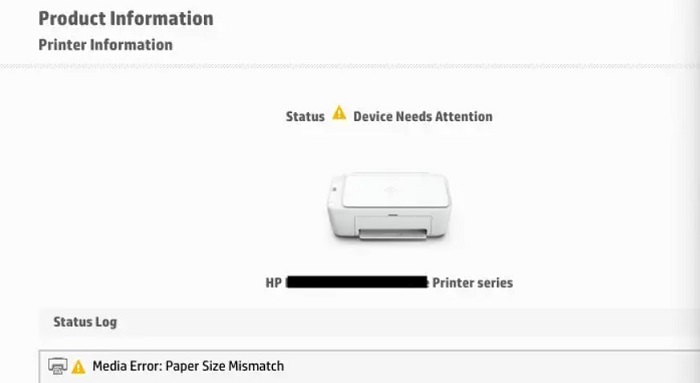 A setting on some printer models enables you to disregard the mistake and carry on printing despite the mismatch. For example, the margins on your printout might not equal the edges of the page if you disregard the inaccuracy.
A setting on some printer models enables you to disregard the mistake and carry on printing despite the mismatch. For example, the margins on your printout might not equal the edges of the page if you disregard the inaccuracy.
Different Sizes of Paper are Available
To understand how to override paper size mismatch, let’s first learn that many different paper sizes are commonly used, including:
Letter size: 8.5 inches by 11 inches (215.9 mm by 279.4 mm)
Legal size: 8.5 inches by 14 inches (215.9 mm by 355.6 mm)
A4 size: 210 mm by 297 mm
A3 size: 297 mm by 420 mm
A5 size: 148 mm by 210 mm
B4 size: 250 mm by 353 mm
B5 size: 176 mm by 250 mm
Executive size: 7.25 inches by 10.5 inches (184 mm by 267 mm)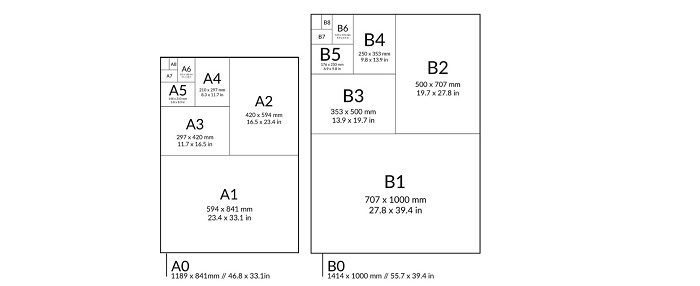
These are just a few of the many available different paper sizes. Different countries and regions may use different standard paper sizes, and many non-standard paper sizes can be used for specific purposes or industries. It is essential to ensure that you use the correct paper size for your document and printer to avoid paper size mismatch issues.
Now, besides writing on paper, one of its most important uses is printing.
See Also: Dimensions Of A Series Of Paper Sizes
How To Override Paper Size Mismatch?
When the size of the paper inserted into the printer and the size of the paper used by the printer are different, this is known as a paper size mismatch. This can cause problems when printing, as the printer may not be able to feed the paper through the printer properly or may not be able to align the printed image correctly on the page.
For example, the paper size setting in the document or the printer driver may not match the size of the paper loaded into the printer. The printer may also be set to automatically select the paper size, which can cause problems if the paper tray needs to be adequately adjusted for the size of the paper used.
If you try to print a document and the printer’s paper size does not match the size of the paper you have loaded, the print job will fail.
Find out how to override paper size mismatch by following these steps:
Verify the document’s settings for the paper size
Verify that the size of the paper inserted into the printer corresponds to the paper size specified in the document. To do so, choose “Page Setup” from the “File” menu.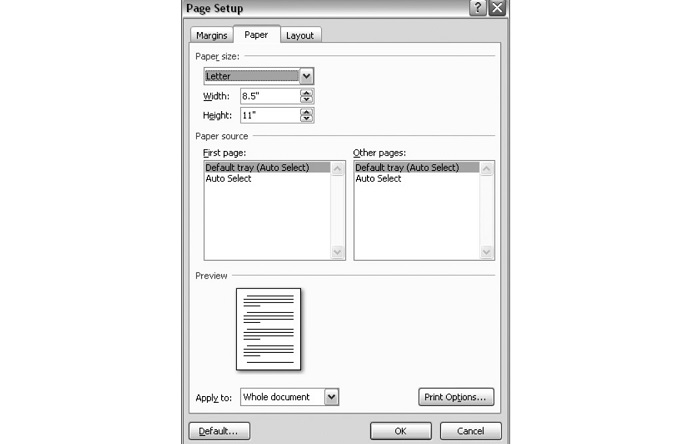 Next, ensure the paper size setting in the “Page Setup” dialogue box corresponds to the printer’s paper size.
Next, ensure the paper size setting in the “Page Setup” dialogue box corresponds to the printer’s paper size.
Check the paper size settings in the printer driver
The printer driver is the software that controls the printer and tells it how to print. Make sure that the paper size setting in the printer driver matches the size of the paper that has been loaded into the printer. Go to the “Control Panel” to execute this and select “Printers.” Right-click on the printer and select “Properties.” When looking at the “Properties” dialogue box, go to the “Paper” tab and check the paper size setting.
Override the paper size mismatch
Suppose the paper size fed into the printer matches the settings for paper size in the document and the printer driver. The printer driver’s paper size setting can be changed to attempt and bypass the printer’s continued occurrence of the paper size mismatch error. To do this:
Check the printer settings
Make sure that the printer is not set to select the paper size automatically. If the printer is set to select the paper size automatically, it can cause the paper size mismatch error.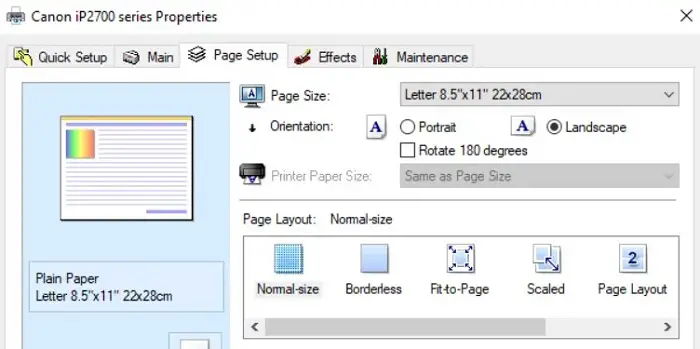 To check the printer settings, go to the “Control Panel” and select “Printers.” Right-click on the printer and select “Properties.” In the “Properties” dialog box, select the “Advanced” tab and look for an option to set the paper size manually.
To check the printer settings, go to the “Control Panel” and select “Printers.” Right-click on the printer and select “Properties.” In the “Properties” dialog box, select the “Advanced” tab and look for an option to set the paper size manually.
Check the paper tray
Make sure to adjust the paper tray correctly in order to the size of the paper used. If the paper tray is not then it can cause a paper size mismatch error.
These were the simple steps to answer how to override paper size mismatch!
FAQs
How to override paper size mismatches in Xerox?
On printer a, stop printing what is now being done. To stop printing and fix the 'paper size mismatch' error, select 'Job reset' and 'current job' from the printer screen menu.
How to override paper size mismatches in Espon?
Verify that the paper size chosen in the printer software corresponds to the choice made on the printer's control panel. Press Home if necessary on the printer's control panel, then choose Setup > Paper Setup to confirm the paper size.
Why is the paper size on my printer incorrect?
Error messages stating 'Paper Mismatch' or 'Paper Size Mismatch' can appear when the size of the paper specified in the printer settings differs from the paper, envelopes, or other media inserted in the printer tray or feeder. This mistake is a safety feature programmed into your printer to prevent ink or toner from being wasted.
Why are the prints on my printer smaller than usual?
Look for settings in your document and program that compel the output to be larger or smaller than it should be. A 'Fit to Page,' 'Scale to Fit,' or 'Crop to Fit' option might be present.
Conclusion
In conclusion, it is important that the paper size mismatches can be easily overridden with a few simple steps:
Check the printer settings to ensure to select the correct size.
Ensure the document is formatted correctly for the selected size.
Double-check the page setup to ensure the paper size is correct.
With these steps, you can easily override paper size mismatches and also ensure that your documents print in the correct way. So, these were the steps on how to override paper size mismatch.
See Also: Billboard Sizes/Dimensions – Including Multisheet Billboards